Amazon Echo Show 8 Review
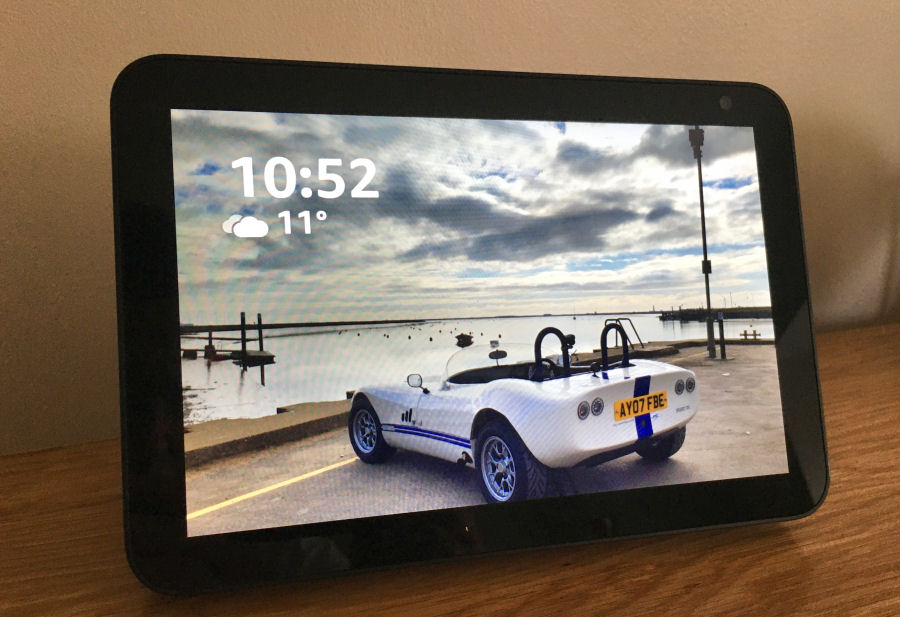
The Amazon Echo Show 8 is a smart speaker with an 8" HD screen. The device is 200 × 136 × 99mm and weighs about 1kg. I purchased mine in the Prime Day sales in October 2020 and paid £70 for it. I was keen to see what value the larger screen added, especially as I plan to install this device in my kitchen.
For comparison, I also have an Amazon Echo, Echo Dot and an Echo Spot.
I'm not really that interested in the main consumer smart home features of the Amazon Echo range and I'm more interested in where it can add value to my own (self built) contextual smart home and be of wider use to my family. I have no real ties to the Amazon eco-system and my primary interest is in understanding where their devices and services can add value to my DIY approach.
Features
- An 8" HD screen (1280 × 800 pixels) to augment the standard Echo functionality with visuals and for display of video & video chat.
- A microphone array to detect voice requests from distance and a switch to electronically disable it. In use, it doesn't seem quite as response and sensitive as the Echo and Echo Dot devices.
- Two 2"/52 mm neodymium speakers with passive bass radiator.
- Dual-band Wi-Fi supports 802.11a/b/g/n/ac Wi-Fi networks. Wi-Fi 6 (802.11ax) is not supported but there is nothing about the Echo Show 8 that requires it.
- Volume +/- buttons.
- A 1 MPixel video camera.
- 3.5mm stereo jack socket for audio output to a separate amplifier.
- Bluetooth connectivity for Smartphones and other devices to push music to it.
- It is possible to electronically disconnect the microphones and camera with the press of a button.
- A built-in sliding cover can be used to disable the camera.
- On the back are a power socket, a micro-USB port and a 3.5mm headphone jack. It is not currently clear what the micro-USB port is used for but the general thinking is that it's a service port.
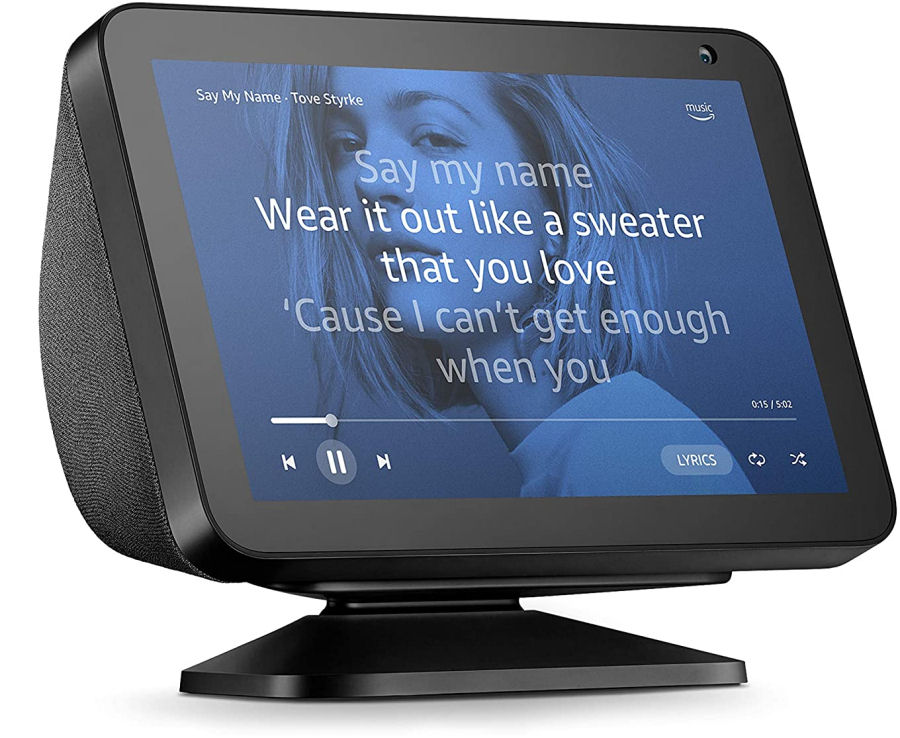
The Amazon Echo Show 8 has a £25 optional stand, in black or white. It uses a simple and secure magnetic attachment but only allows it to tilt forward or backward, to improve viewing angle.
Limitations
- It obviously needs an Internet connection (via Wi-Fi) to work. The reliability of the connection has been excellent in my home but I'm using a mesh Wi-Fi solution.
- It requires an Amazon account and is obviously tied into the wider Amazon eco-system.
- Because of 'big company politics', the whole range of Amazon devices lacks native YouTube support.
- These are always on devices, always using power and as such are phantom loads.
One of the more annoying things with all Amazon Echo devices is that they will occasionally and randomly activate even though you didn't specifically direct a request to Alexa. This happens more often in rooms where you tend to talk more, e.g. the lounge.
In Use
The Echo Show 8 comes with it's own plug-in PSU rated at 18.0Vdc and 1.67A. This makes it an in-home device only and it would be challenging to power it via a 12V supply, found in a car or caravan for example.
Settings
The screen features adaptive brightness control and automatically adjusts to the ambient light level. You can also adjust the brightness to your liking by simply sliding downwards from the top of the screen to reveal a control slider. The screen has good brightness, contrast and colour accuracy.
Alongside the brightness slider is a device settings icon. From here you can change the wallpaper, set what appears on the home screen, set up 'Do Not Disturb' and other features.
Swipe left to right and this pulls up a menu with access to a number of functions like listening to music, watching videos, setting up routines and making calls or announcements.
Home Screen
Swipe down from the top and you will see a settings button. Click on home content, and you'll see a list of things to view on the homepage.
When inside a skill or task and you want to get out, say "Alexa, go home" and you will be returned to the home screen. You can also say "Alexa, turn off the screen" to make the screen go dark.
Use Cases
General Knowledge
There Amazon Echo devices are general pretty good as general knowledge questions and I find myself asking Alexa random questions as they come into my head. Some recent examples from my activity feed:
- How many children does Hugh Grant have?
- How old is Donald Trump?
- How old is Joe Biden?
- Tell me about the history of the Ampersand symbol.
- How long is the Le Mans F1 circuit?
- Where is the Formula 1 race this weekend?
Clock
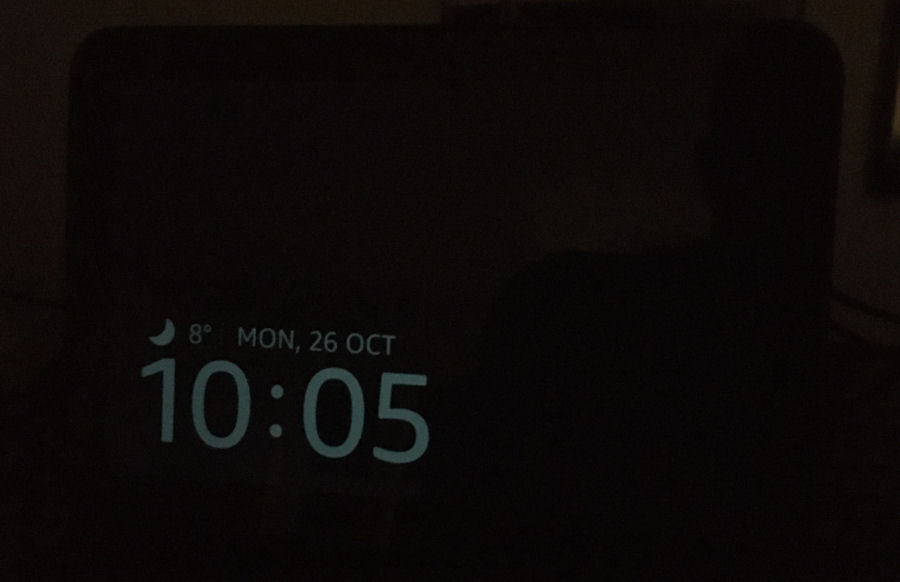
There clock can be displayed on the home screen and the device can be usefully used as an alarm clock. The screen will auto-dim based on ambient lighting, so at night you get a very dim display like this. You can also ask Alexa to turn the screen off.
Lists
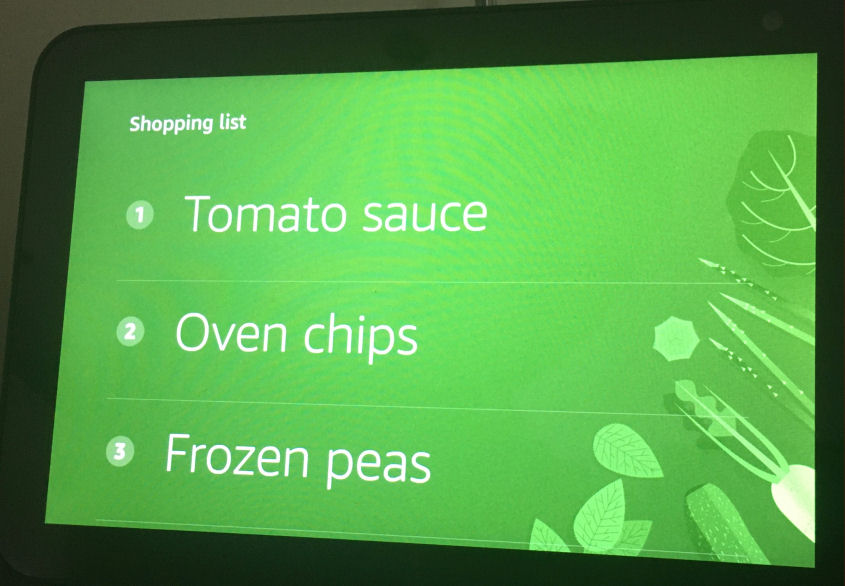
As a family, we have never really embraced shopping lists on our Echo devices but, on the Show 8 they make a lot more sense and you can be confident that Alexa has added the right item, because it is immediately displayed on screen. Any family member can add to the list, which is handy.
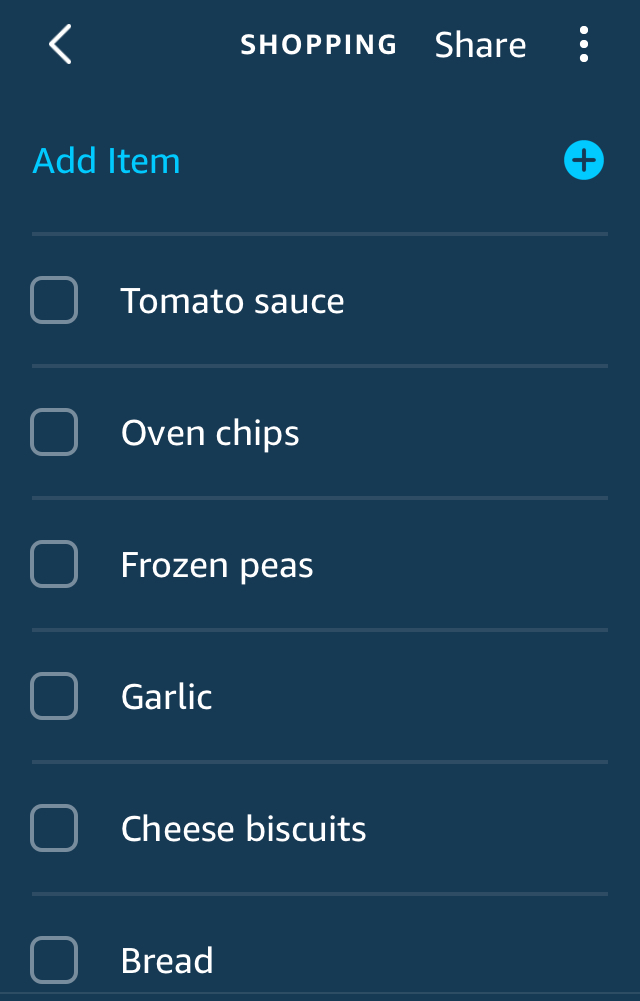
As I'm shopping in the supermarket (I do most of the food shopping and cooking in our home), I can tick off the items as I add them to my basket.
Reminders & Timers
I don't use reminders on my Echo devices. I have a calendar and smartphone for that.
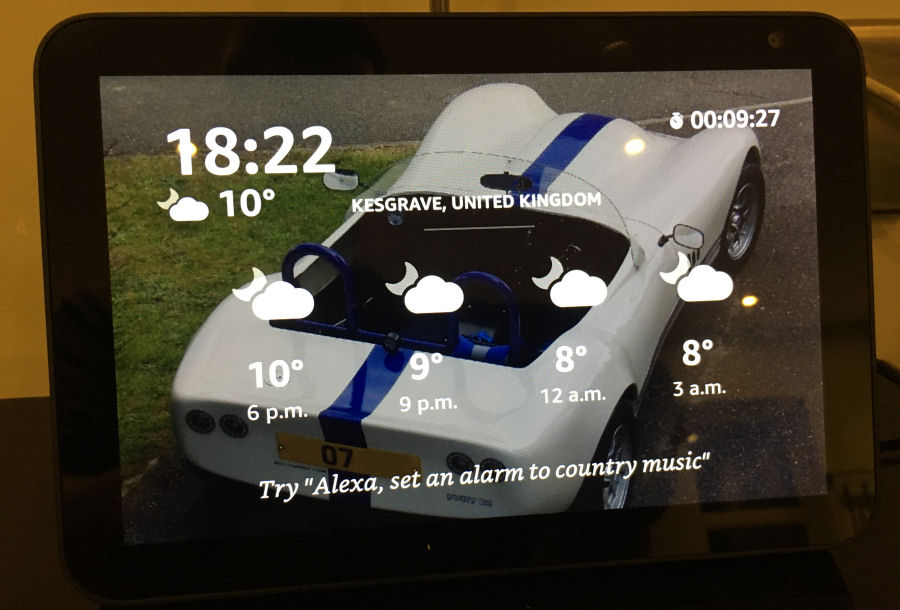
A nice advantage of having a screen, is that timers are displayed all the time, so you can see how long they have left to run. Previously I had to ask Alexa how much longer it had to run and that quickly becomes annoying for everyone.
Calendar
This is an area of interest and something I'm currently investigating. Ideally, I would be able to link it to our current shared family calendar on Google but, it looks like I'll end up creating a new Google account just for the Echo devices.
Video & TV
With a reasonable sized, HD screen, the Echo Show has the potential to be a useful device on which to watch video. There is no way to link the screen output (via casting, mirroring, etc.) to another TV or screen.
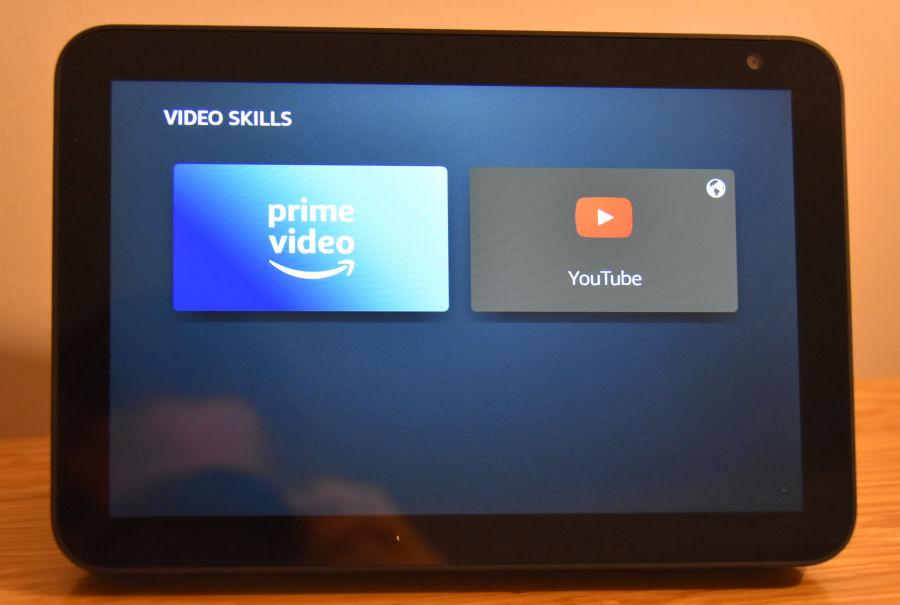
The easiest way to access video on the Show 8 is to ask: "Alexa, video home".
This gave me two options: Amazon Prime Video and YouTube. The latter is opened in a web browser and the device asks you to choose your default browser. I went with Amazon Silk over Firefox.
Amazon Prime Video
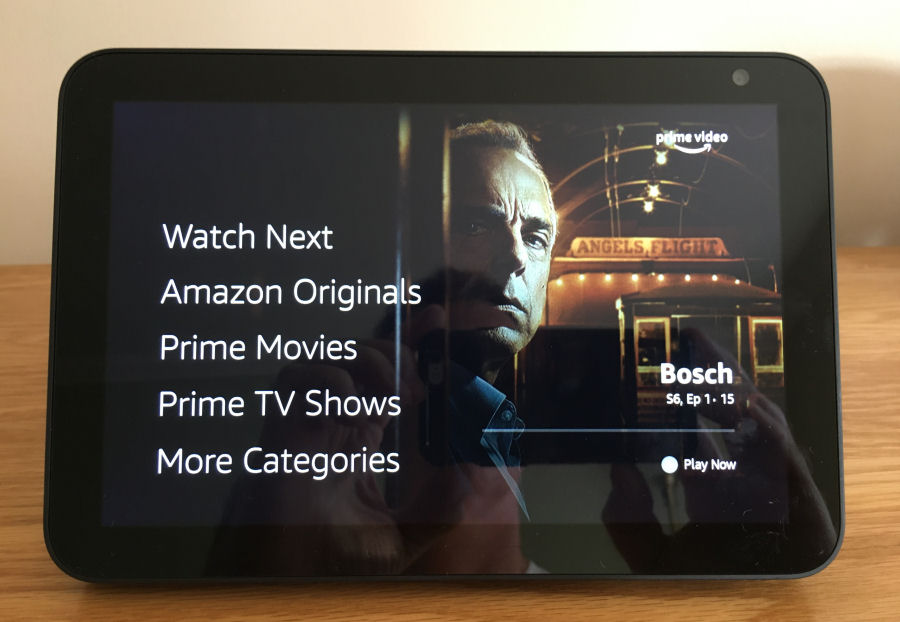
The Echo Show 8 can play films and videos purchased and rented via the Amazon Prime service. It's not a huge screen, so the whole experience is not brilliant but, at least it's another option on this device.
BBC iPlayer
The BBC skill only currently plays radio and there is no native BBC iPlayer skill, but the Echo Show has two built-in web browsers allowing you to do pretty much anything you could on a tablet. You can say "Open Firefox", then go to the BBC iPlayer website to watch shows. You can also log into iPlayer to access your account, preferences, favourites, etc.
YouTube
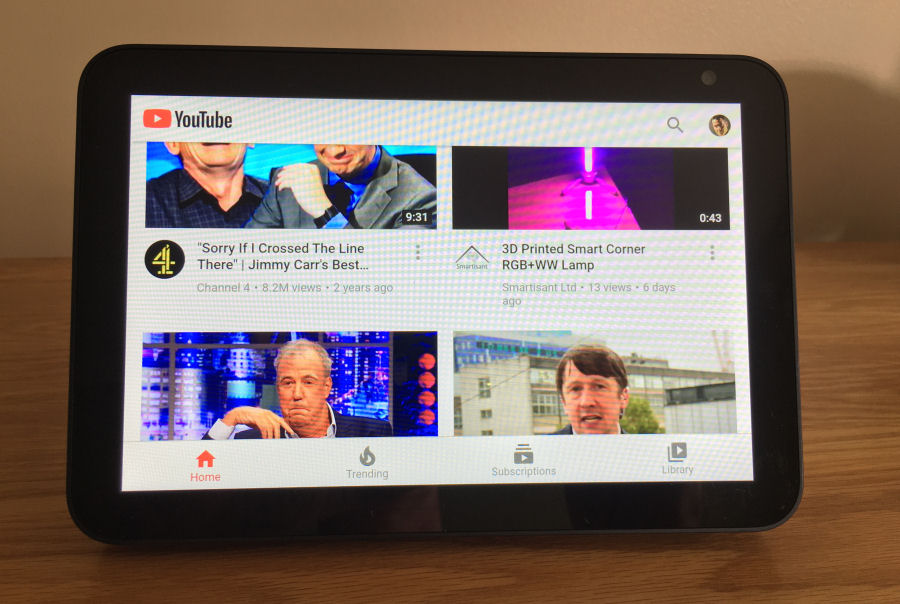
You can only watch YouTube via a web browser but and once logged in you can get a personalised experience. There is no easy way to support multiple users or accounts though.
It's not a great user experience.
Stream Player Skill
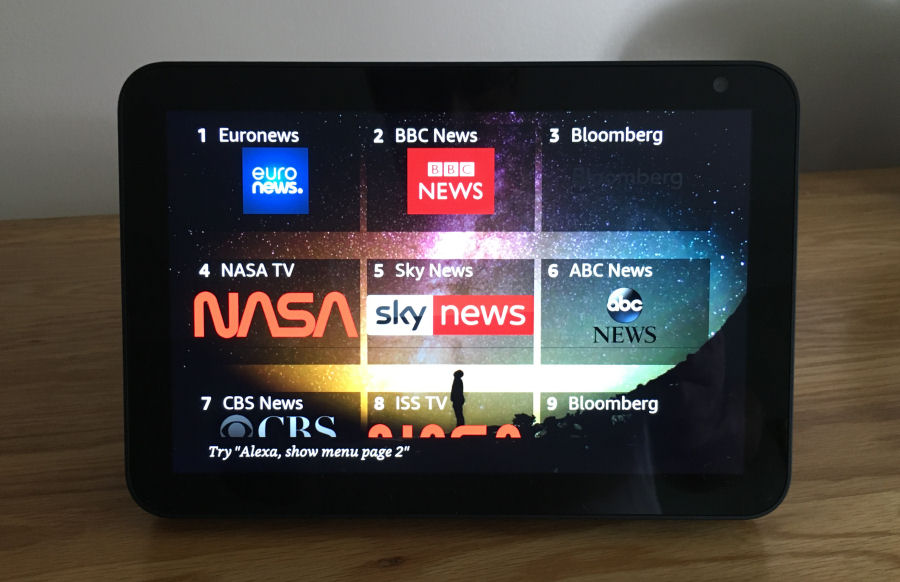
With the Stream Player skill you can live stream a number of TV channels. The skill needs to be added via the Alexa app. You can then ask: "Alexa, open Stream Player" or "Alexa, ask Stream Player to launch BBC News".
Photos
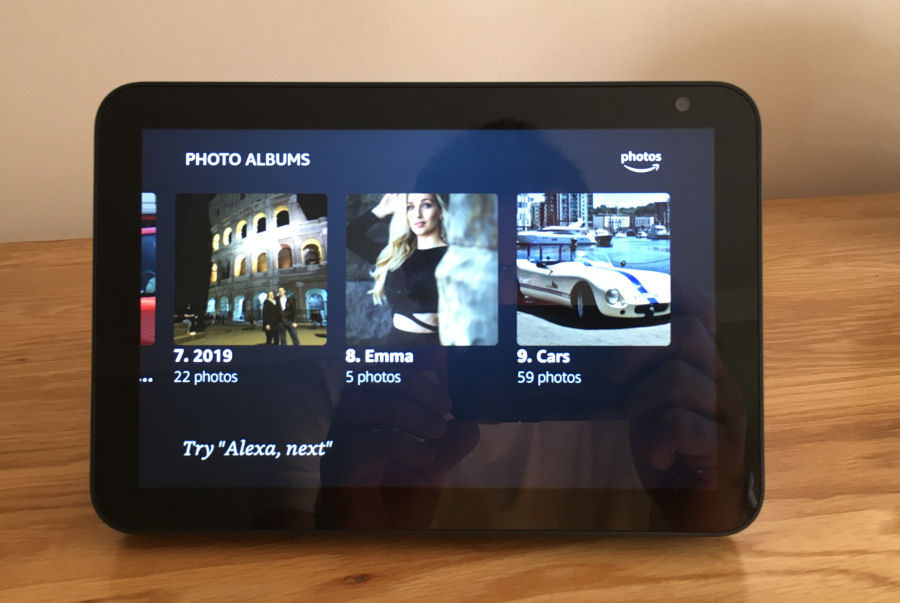
The screen also adds the ability to display photos and this is one of the best features of the Echo Show 8 in my view. This is limited to Amazon Photo Albums only. You can view all albums by asking "Alexa, show me my photo albums" or view a specific photo album by asking "Alexa, show me the photo album called Cars" (for example).
Music
Like the Echo Dot, that this Echo Show 8 is replacing, it also features a 3.5mm stereo socket to enable it to be connected to an amplifier and speakers. The audio quality that comes out of the device is pretty good but, I will still connect it to the amp and speakers in my kitchen to get the clarity, volume and bass response required. When used this way, the audio quality is impressive and better than even the high-end smart speakers from the likes of Sonos, Apple, etc.
The Amazon Echo devices are capable of multi-room audio. You can create groups or use the default 'everywhere' option.
Amazon Music
I don't really use Amazon Music but it holds digital copies of many CD's I've purchased via Amazon (this happens automatically). When playing music from this service it displays lyrics on screen and they roll through like a karaoke machine.
Spotify
I have a Prime subscription and a linked Spotify account, so it is possible to pretty much play track or any of my Spotify playlists.
Radio
The BBC skill can be linked to you BBC account and can play any of the main BBC radio stations.
Voice Calls
You can call almost anyone hands free, including UK mobile and residential numbers (from UK only, emergency calling not supported), other Echo devices and the Alexa app.
You can also link Alexa with EE or Vodafone UK mobile phone accounts to ask Alexa to make and answer your mobile calls. My mobile phone service is with EE, so I will be looking at this in more detail soon.
Video Chat
The Amazon 'Drop In' feature enables room-to-room calling and also voice and video chat remotely using the Amazon Echo app on your smartphone. This works really well. You might want the stand to get better views across a room though from a remote client, as the default angle of the Show 8 is looking slightly upwards.
News
The BBC skill features a news channel along with it's numerous radio stations. Asking "Alexa, show me the BBC news" results in a short video of the latest BBC news headlines. The best way to stream BBC News channel is with the Stream Player skill.
Weather
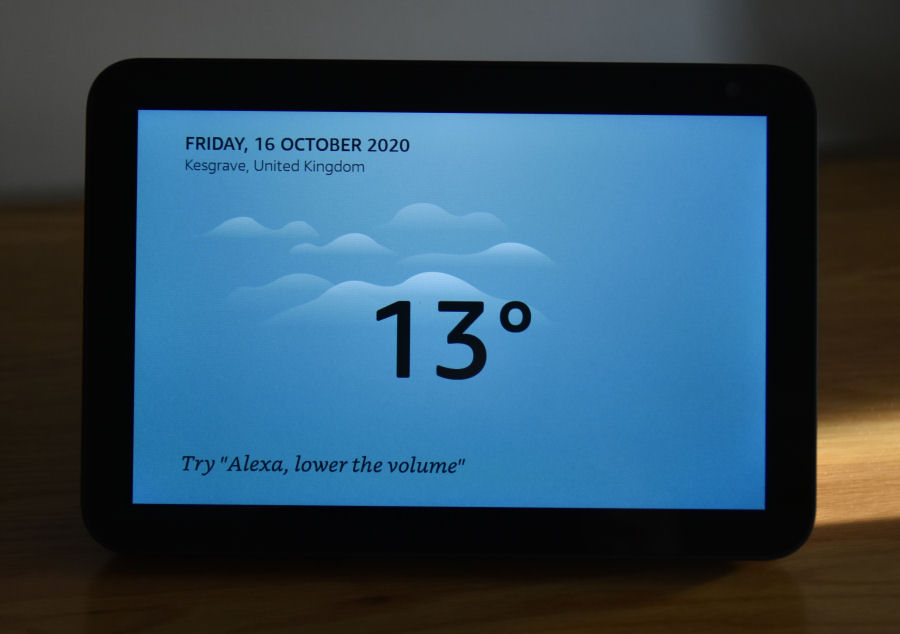
My Echo devices have always been useful for checking the weather but the addition of a screen adds more useful information.
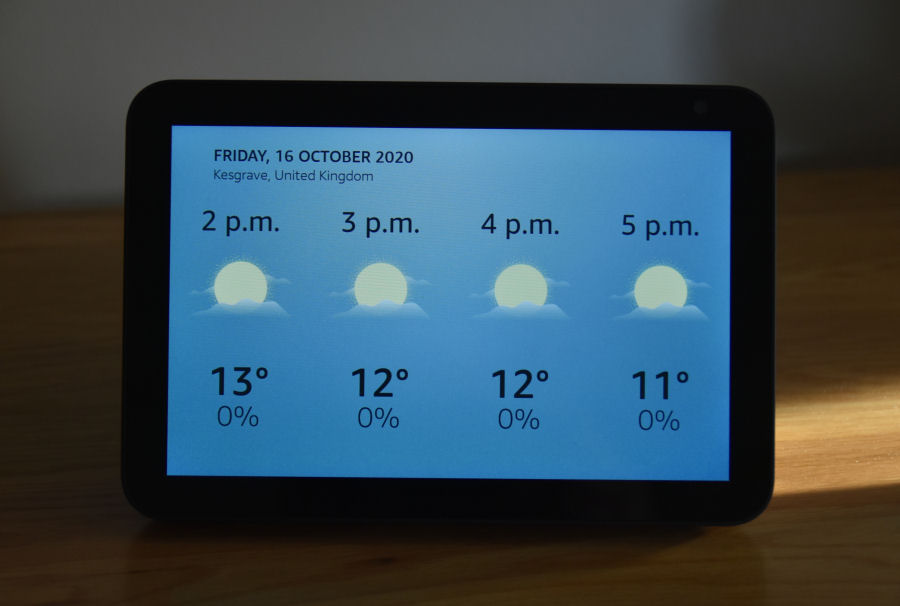
After showing the weather, it then cycles though a 7-day forecast.
Web Browsers
The web browsers on the Amazon Echo Show 8 are worthy of a section of their own. There are two available, Amazon Silk and Firefox. You need to select the default one for your device and I choose Silk as it seems better optimised for the device.
For the Firefox browser the exposed UserAgent is: Mozilla/5.0 (Linux; Android 7.1.2 AEOCW) AppleWebKit/537.36 (KHTML, like Gecko) Version/4.0 Focus/1.5 Chrome/80.0.3987.162. For the Amazon Silk browser the exposed UserAgent is: Mozilla/5.0 (Linux; Android 7.1.2) AppleWebKit/537.36 (KHTML, like Gecko) Silk/85.3.7 like Chrome/85.0.4183.126. These allow me to identify the Show 8 on my web interfaces and websites and then optimise the user experience to these devices.
Both give you the ability to search and access various websites and both support bookmarks, which make it quicker to access favourite sites.
You can ask Alexa to "Open Silk". The silk browser seems to a little bit better at optimising web pages for the Show 8.
You can ask Alexa to "Open Firefox". From here you can then open any webpage and favourite those that you access most often.
Cooking
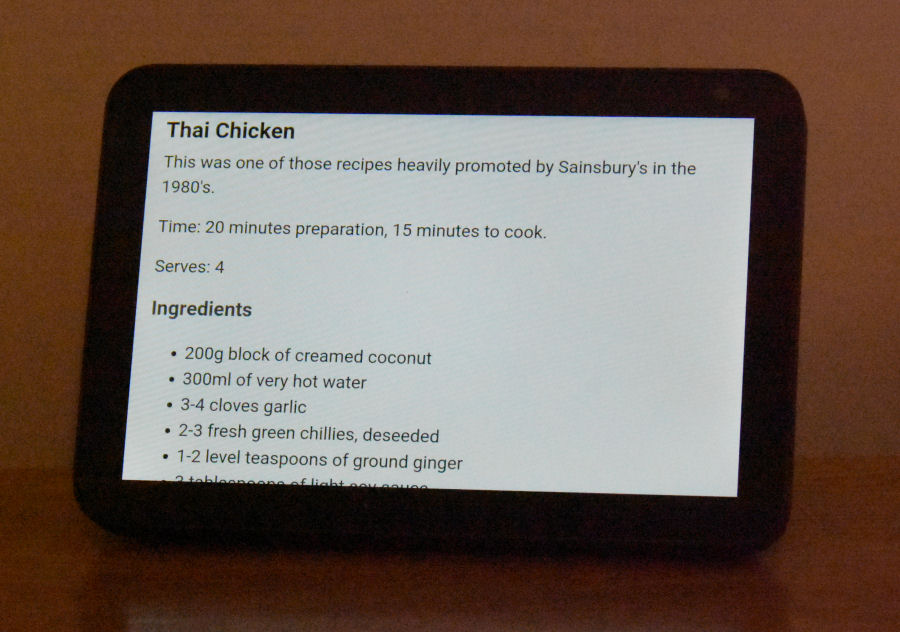
I'll be looking into Alexa's cooking abilities in more detail but for now, the web browser allows me to access all my own favourite recipes on my own website. I have optimised this section of my website, to recognise the device and then display nicely on my Show 8.
I like cooking and do most of the cooking in our household. This is a feature I find really useful and the screen is bigger than my iPhone screen and stays on whilst viewing the recipe.
In an ideal world, you would be able to use a routine to start a web browser and open up a URL. I'm not sure this is possible yet though.
Smart Home
The main smart home appeal of the Amazon Echo devices is the voice interaction and control. Whilst this is a nice feature, it isn't one I use often as my contextual smart home is mostly a zero touch user experience. I have also developed my own artificial intelligence, with both text and voice natural language interaction. This gives me much more powerful features and the ability to query and control everything I have connected to my smart home (currently 400+ sensors and devices). My own artificial intelligence also supports authenticated devices and can deliver a personalised user interface to all family members and guests, whilst enforcing permissions. This is also just one of the many user interfaces available to perform various functions.
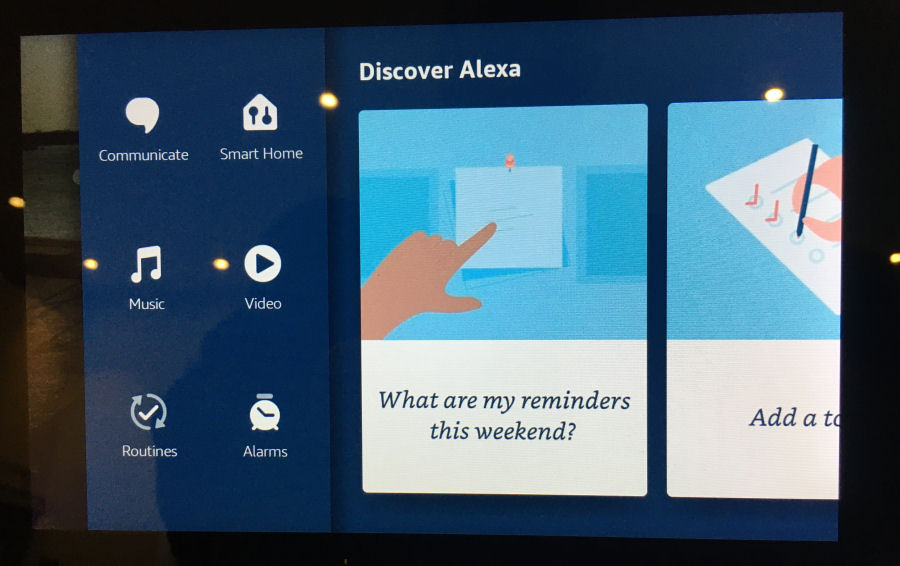
The Echo Show 8 has some native support for smart home features, which can be accessed by swipe a finger left on the screen. Most of these require some kind of set up first, using the Amazon Alexa app.
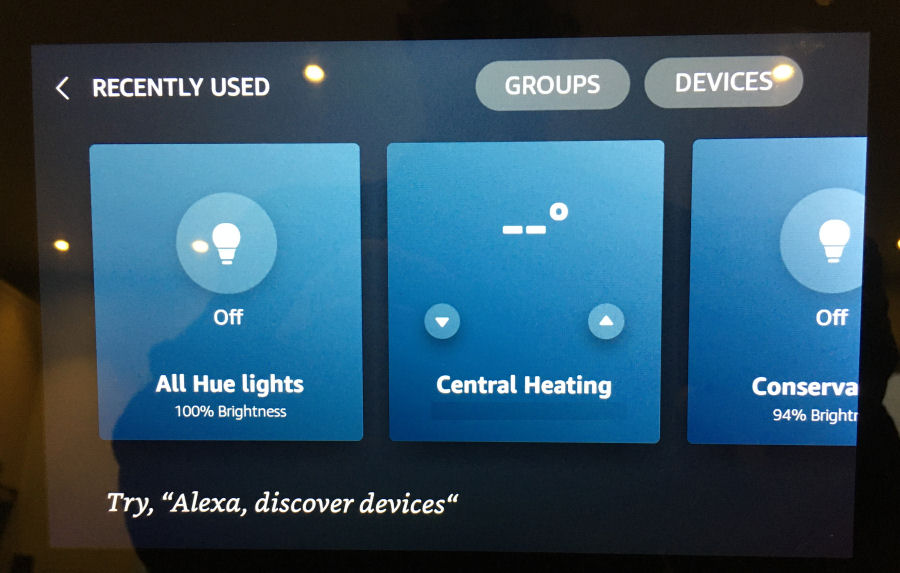
This then gives a rather clunky interface to the hardware that I have exposed to my Echo devices, including my Philips Hue lights and all the other Z-Wave devices exposed via my Vera Plus hub. Compared to this, voice control is going to be preferable!
Cameras
Where they are supported, the Echo Show 8 can be used to display a feed from an IP camera. This is something I'm looking at in more detail but I'm not sure any of my cameras support this feature.
Voice Announcements
One of the unsupported features I like is the ability to push voice announcements to one or more Amazon Echo devices. This means I can basically make them say anything I want and so my contextual smart home can do the same.
Routines
I have done a separate evaluation of Amazon Echo Routines and found them to be very limited in functionality. Our contextual smart home can do much more and much more easily, using it's in-built capabilities.
Tiles
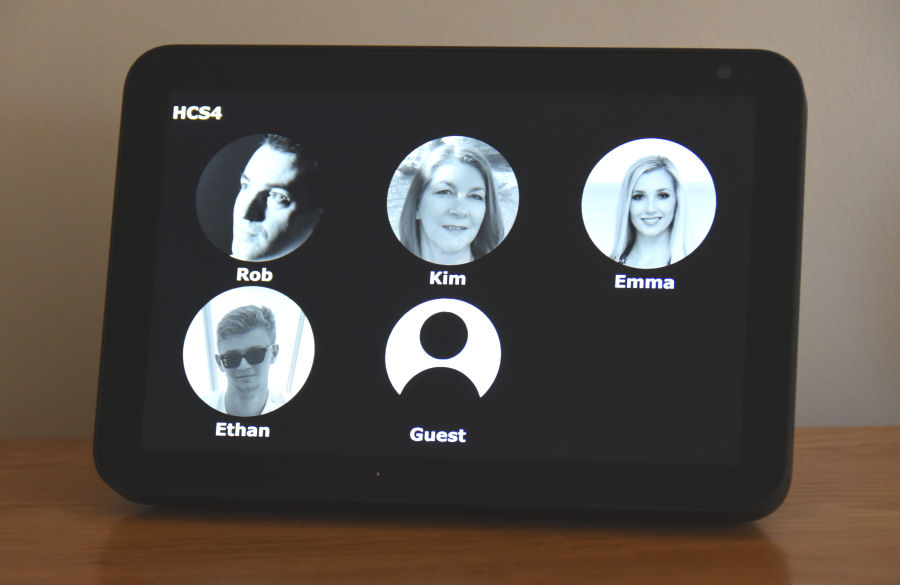
Many people like to use wall mounted tablets that feature 'tiles'. This is something I generally avoid but, I have developed my own web-based user interface (with a responsive design) to our contextual smart home and this is authenticated, personalised and enforces permissions.
This can be accessed on the Echo Show 8 using a web browser and it works quite well. It would be nicer if it could be more easily accessed using a routine but, Amazon have deliberately limited their eco-system to retain control over it.This short video shows some of my contextual smart home exposed on the Echo Show 8 user interface. This is a responsive UI, so it works on computers, tablets and smartphones as well.
Dashboard
I have developed a web-based (authenticated) dashboard to my contextual smart home and this is only used by me for diagnostics, testing and debugging. It's not 'tile' based but provides really detailed information on how my Home Control System is working. Because it is web-based and uses a responsive design, I can access it using a web browser on the Echo Show 8.
Amazon Photos
Trying to access Amazon Drive, to upload photos prompted me to install 'Amazon Drive for Windows' (AmazonPhotoSetup.exe). This is a desktop photo manager application. You don't have to install this app and can do the upload and management via a web interface but, I was interested to see how well it worked.
My Prime membership means I have unlimited photo storage and 5GB for videos. Rather annoyingly the application wanted to do a full backup of the 'Photos' and 'Video' folder on my laptop. The application is basically a background backup and synchronisation service and you can choose selected folders to backup and where they end up going. If you don't want this background synchronisation, then you can just upload content via the web interface. The application actually jumps out to the web interface for a lot of things anyway.
You can ask "Alexa, show me my photo albums" and it will show you all your photo albums on screen and also a few others you didn't create!
Summary
The Amazon Echo Show 8 adds some useful features over the standard 'voice only' Echo devices but, whether these are important to you is going to be a personal thing. Whilst the Amazon smart home eco-system is very broad, it is also very shallow and doesn't really support a lot of the features that we consider important in a smart home. It is a very long way from one coherent, joined up smart home experience.
That said, we like our Echo devices and find them useful, even in our extremely powerful and configurable @smartest_home. The Echo Show 8 brings some new and useful additions in our kitchen.
The ability to display Amazon Photos is a really nice feature but Amazon have made the whole photo upload and management experience very complicated!
Further Reading
- My research on smart home voice announcements, including some via my Amazon Echo devices.
- My Amazon Echo review.
- My Amazon Dot (2nd generation) review.
- My Amazon Spot review.



