Fibaro FGK-101 Z-Wave Contact Sensor Review

The Fibaro FGK-101 is a compact Z-Wave door or window contact sensor that has the ability to also measure the temperature with an optional 1-Wire DS18B20 sensor. It is a good looking sensor and nice and compact. It also comes in a range of colours with a model number from FGK-101 (white) to FGK-107. According to the packaging, our device is V2.1.
Installation & Setup

Opening up the sensor reveals the ER14250 battery, the circuit board and aerial. The white plastic tab is used to disconnect the battery whilst in transport and is be removed.
One of the nice things about this device is that it can use the internal reed switch and external magnet, or it be can used with an external switch or reed relay.
Batteries
I avoid wireless sensors with batteries as much as possible possible and I especially avoid devices with unusual batteries like this. The ER14250 (about ½ AA size) 3.6V battery is expensive. In my experience, battery life never lives up to the manufacturers claims.
Reset
It's worth mentioning how you reset the device at this point because, it is something I've had to do many times and is something that can be reset by accident. The paper instructions that came with my device say you reset the device this way and it works for me:
- Take off the cover and remove the battery. Make sure the TMP button is 'intact' (I assume this means pressed).
- Touch the sensors body with a magnet (I assume this means leave it in place).
- Insert the battery.
- Remove the magnet from the sensor's body.
- Remove the battery.
- Re-install the battery.
- Reset will be confirmed by double LED blink.
This process described in later online manuals is quite different!
DS1820
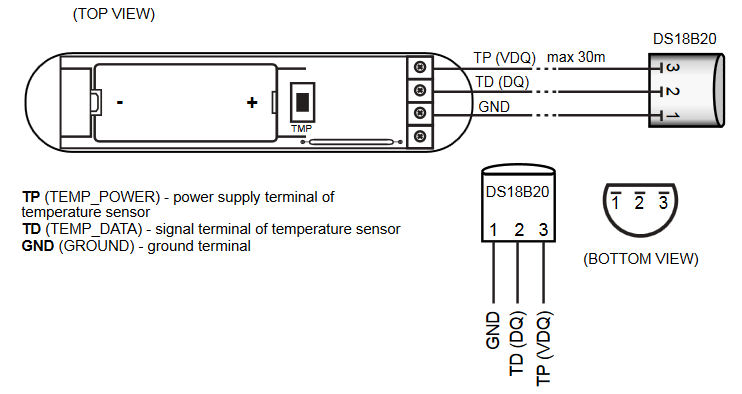
Before you install the sensor, you must connect the Dallas 1-Wire DS18B20 temperature sensor if you want to use it. You can't just add it later, without doing a reset and re-inclusion onto your Z-Wave network. The sensor body has holes to make this a simple process and you could also use one on extension wires if need be.
Inclusion
The manual says press the 'TMP' switch 3 times in rapid succession but, this simply didn't work for me.
To Include the sensor:
- Put your Z-Wave controller into 'Inclusion' mode and move the Sensor close (within 1m) to the controller.
- Remove the Sensor's top case and insert the battery.
- Ensure that the Sensor's bottom TMP button is closed.
- Some instructions say you must place the magnet alongside the sensor but, I didn't need to do this.
- Press the TMP button inside the sensor repeatedly.
- The sensor's LED will flash slowly to show correct inclusion.
- If this doesn't work, then Exclude the device from the controller and repeat the inclusion process.
Vera Plus
I'm using a Vera Plus Z-Wave controller and the device appeared as a contact sensor and temperature sensor as expected. Both had to be given names. It took a while for the measured temperature to register but eventually it displayed the current temperature.
I'm using my Vera Plus in a fairly non-standard way compared to most people. Essentially it is acting as a 'gateway' or 'bridge' between Z-Wave and my own Home Control System. This is achieved by the Vera Plus reporting state changes and updates as events. Things like battery levels are scheduled updates.
It is quite easy to do this using LUUP code on the Vera and it support low-level socket layer communications to enable this.
Like all Z-Wave devices, this one has 'parameters' that can be configured to adjust its behaviour. With Fibaro devices, the documentation is not always clear and some of the capabilities only work with the Fibaro controller. Parameter 3 controls the LED behaviour on status change. I thought about turning it off to improve battery life but, the LED is very useful for diagnostics.
Summary
I have been using these sensors since 2013 and in many applications, initially with a Vera Lite and later with a Vera Plus Z-Wave controller.
- Aesthetically these devices are quite pleasing on the eye and have some useful features such as remote contact support and the ability to add temperature sensing.
- Like all battery powered sensors, they are not as responsive as wired sensors and battery life is not brilliant, despite using expensive batteries. Battery reporting is OK but far from linear. I too have experienced issues when changing batteries.
- Reliability and range are both pretty good.



