Home Assistant Review

Home Assistant is open-source smart home controller software and one of the most popular pieces of software of its type. I have previously looked at it many years ago but didn't see enough to divert us from our development of our own Home Control System.
I decided to revisit it though, to see if it has progressed as quickly as our own smart home controller and to see what I could learn from installing it and configuring it. This review will be a step-by-step view of the installation and set up process, along with our thoughts, insight and learning from going through this process.
Initial Thinking
Raspberry Pi
I am a big fan of the Raspberry Pi, ever since it first came out. Over the years I have bought just about every single version and currently own more than 10 of them. It's really quick to get one up and running and I actually do all our smart home software development and testing on a RPi 3. I don't run our current @smartest_home on one, simply because I wanted a large solid-state hard disk.
Z-Wave
I have experimented with a RaZberry on a Raspberry Pi before.
In 2010, I installed a Vera Lite< controller and used it for many years as a dumb Z-Wave gateway. I upgrade it to a Vera Plus in 2016 and continue to use it as a dumb Z-Wave gateway. It's OK but not amazingly reliable and is the least reliable part of our contextual smart home.
Our hope is that direct control of a USB Z-Wave stick using Home Assistant will provide better reliability.
Installation

I am installing on the Raspberry Pi 4 Model B with 4MB of RAM as recommended on the getting started page. It is a bit of a worry that it requires so much compute power. I can easily run our own Home Control System on the first version of the Raspberry Pi and this results in <10% processor load.
A 32GB or bigger SD card is recommended and also one that is Application Performance Class 2 (A2). I bought a SanDisk Extreme 64GB card for £10.99.
Up to this point it hadn't been explained but, it is explained in a bit of detail here. In summary, Hass.io is a combination of Home Assistant and tools which allows one to run it easily on a Raspberry Pi without setting up an operating system first.
In an attempt to make things easier to understand, on 29th January 2020, it was announced that they would be Changing the Home Assistant Brand. They must have read my mind. It is fair to say that the renaming approach used has been criticised though because it re-uses a previously used name for something else and this is bound to be confusing.
I downloaded Hass.io. The 32-bit version is recommended. After a bit of research it was clear the 64-bit version is currently a "bit experimental" and there are some things that don't work, the GPIO being one of them.
The instructions say to flash the downloaded image to an SD card using balenaEtcher. I typically use Win32 Disk Imager to do this, so I stuck with the software I know and had installed. It worked fine.
First Boot Up
On first boot, it took a little while to update and then the RPi just sat there. I was expecting a little bit more to be honest, given that I have just installed a new operating system.
Initial Configuration
The system has to be configured using a web interface. The web interface can be found at http://192.168.1.252:8123/onboarding.html but, you have to discover the right IP address to use for your machine. In our case our contextual smart home sent us this in a notification, as soon as it spotted this new device on our home network.
The next step involves creating a new HA account, by setting up a user ID and password. HA also asks where you live to enable some location based features, such as sunrise and sunset based automations. It can estimate this for you at the click of a button, using a web service to look up your rough location. You also set the units to be used.
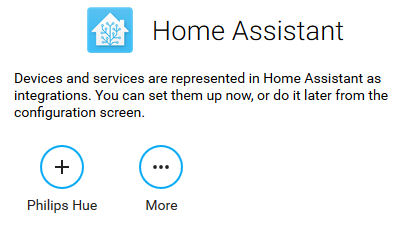
The next step reverts back to 'technical speak' - "Devices and services are represented in Home Assistant as integrations". Why?
I have a Philips Hue hub installed in our home a some Philips Hue bulbs, so I tried to configure this.
Philips Hue Bridge
The instructions said to press the button on the Philips Hue Bridge, to pair it. This initially didn't work but it did on the second attempt. I'm not sure if this times out but my bridge is in the loft, so it took a while to gain access and start the pairing process. It found all the lamps connected to the bridge.
The interface wanted us to assign an 'area' to each bulb. I assumed this meant a room or zone. This created some confusion because my contextual smart home uses a nested zone model and one of our bulbs is a test bulb in our 'house' zone and the others are in specific rooms. To keep things simple for now, I went with the most obvious approach and added an area called 'House', 'Study', 'Conservatory', etc. where they didn't already exist.
With this step completed, I landed on the Overview page. This gave me a few concerns:
- Whilst it listed my Hue bulbs as individual devices, under the 'Light' section there were a few more that don't exist. It appears to have found some old names used and assumed these are current devices.
- The Philips Hue bulbs are shown as simple binary lamps (on/off) but in fact they are fully dimmable and colour changing. Clicking on them individually does show up a full set of controls though.
Advanced Configuration
Areas
Straight way, I can see that HA doesn't support the concept of nested zones :-( This is one of the basic capabilities of the intelligent smart home in my view. It's a simple concept but makes powerful automation just so much easier to achieve.
The Good Bits
I am compiling this list as I go:
- Jargon aside, it's been fairly easy to get HA up and running and reliability looks good so far.
The Bad Bits
I am compiling this list as I go:
- Achieving simple things is hard, with the low-level complexity exposed and essentially you need to programme each 'automation'. When I wrote my own Home Control System, I deliberately aimed to hide the underlying complexity, so that it could do really powerful things from the initial install, without resorting to "programming".
- Overall reliability appears to be poor. Software updates frequently break existing functionality and configuration.
- HA has not been designed to be efficient with resources or use them intelligently. Most people appear to be running it on quite powerful machines and those that are using a RPi with an SD card, often find it quickly kills the SD card with excessive database logging. I designed my Home Control System to use a USB pendrive for activity logs and wrote a caching database to also use a USB drive. Some of my instances have run for 4+ years without issues.
- Assuming a certain level of technical understanding is one thing but, the level of jargon used is unnecessarily confusing.
- Support for 'areas', zones, rooms, or whatever you want to call them is pretty basic. The lack of a nested zone model is a big weakness.
Home Assistant Companion 2.0
More on this soon ...
Z-Wave
After a bit more background reading, I surmised that:
- If you're using Hass.io it is recommended to use a USB stick and not a module.
- There have been reports of the Aeotec stick not working on the Raspberry Pi 4.
- According to the HA Z-Wave documentation, Z-Wave doesn't look particularly well supported :-(
Learning So Far
The first challenge when looking to use Home Assistant is that the install process is full of technical jargon and terminology that simply won't mean much to a lot of people. Despite having 30+ years of experience as an IT professional, there are steps and terminology used that meant little to us. You have to do the background reading.
Like a lot of current smart home controllers, HA exposes a lot of the underlying technology and in a lot of detail. This was one of the reasons why I developed our own Home Control System, to enable technology abstraction so that anyone could easily understand it and configure it to do really powerful things. The more I get into HA, the more complex and messy the implementation looks. It has all the classic symptoms of being designed by committee :-(
From the HA Facebook Group it is clear that updates can break existing configuration and functionality. This is really not good!
Questions
A bunch of questions we have yet to find answers to or have found answers and they might be useful:
- How do we set a static IP address for an RPi running HA? It doesn't look to be a simple process.
- What is the best way to power down a RPi running HA?
Under the 'Hass.io' section on the overview page, click on the 'System' and under 'Host System' there is a 'SHUTDOWN' option.
Examples
In this section I'm going to show specific examples of how a particular smart home feature is implemented in HA and then show how I've implemented it in my own smart home controller. The first example I'm going to use is occupancy.
Specific Requests
If there is anything you want me to specifically test or even some hardware interoperability you want me to test out, let me know and I will have a look. If it involves some new or specific hardware, then you will have to supply it for testing though.



